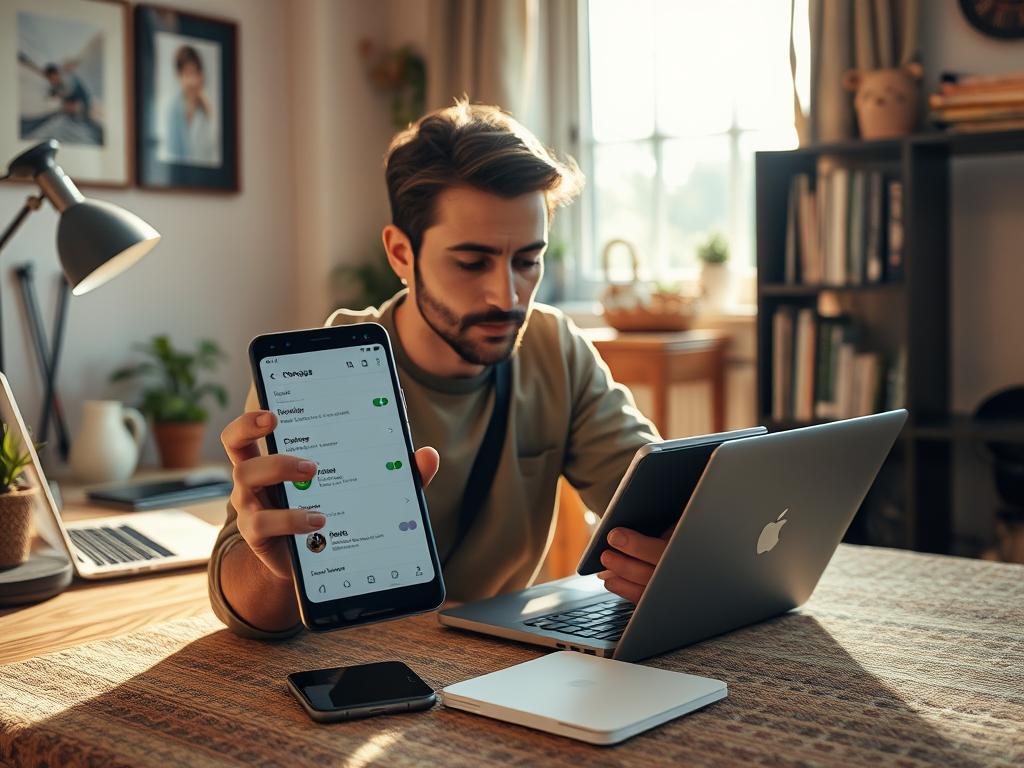Smartphones have revolutionized our lives, becoming essential tools for communication, entertainment, and productivity. With the expansion of mobile apps, high-resolution images, and video content, it’s no surprise that storage issues often plague users. Android phones, while versatile and feature-rich, can become cluttered with data over time. This can lead to frustrating performance issues, limited app functionality, and even user dissatisfaction. Rather than fretting about running out of space, we can use clever hacks to manage our storage more effectively. This guide aims to provide practical and innovative strategies to keep your Android device running smoothly by making the most out of its storage capabilities.
Understanding how Android storage works is key to optimizing your device. Most Android phones are equipped with varying storage capacities, which can quickly fill up due to the plethora of apps, media files, and system data. Luckily, we’re equipped with numerous solutions to maximize our space without sacrificing the functionality of our devices. Let’s explore some actionable tips that will enable you to reclaim storage space, improve performance, and make your Android experience even more enjoyable.
Understanding Android Storage
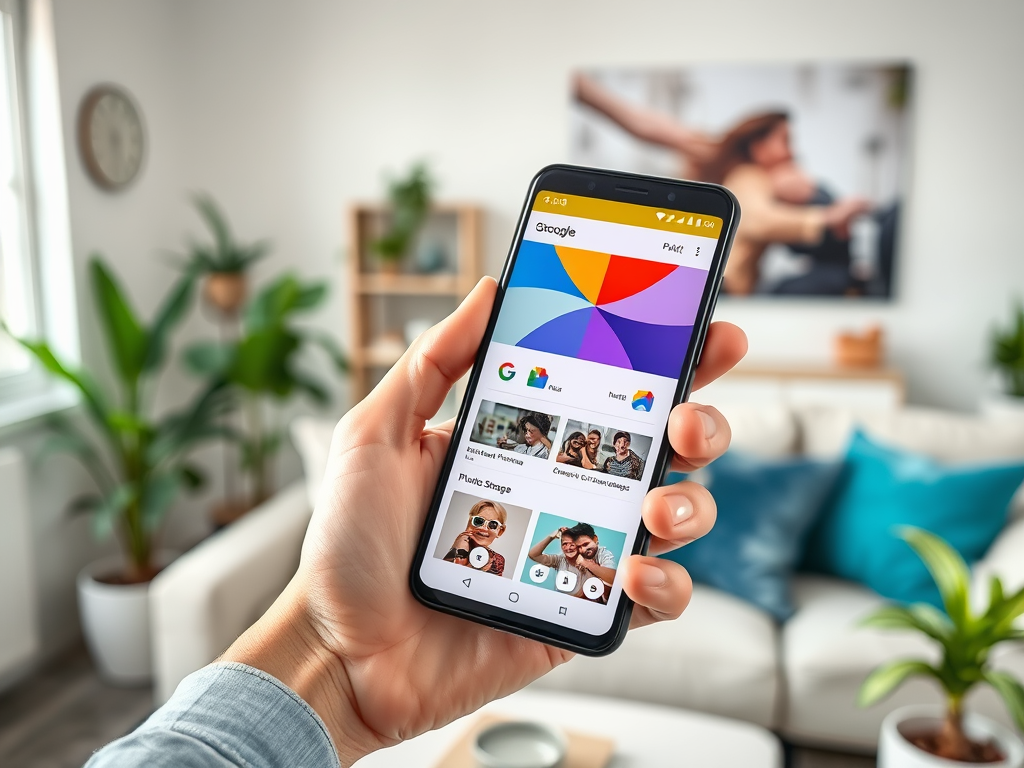
When addressing storage management, it’s imperative to first understand the various types of storage available on your device. Android phones primarily utilize three types of storage: internal storage, external storage, and cloud storage. Internal storage is where your apps, photos, and files live natively on the device. External storage includes options like microSD cards, which can significantly expand your capacity. Cloud storage offers an online solution to store your data, accessible from anywhere with an internet connection. By familiarizing yourself with these storage types, you’ll be better positioned to implement storage hacks efficiently.
| Storage Type | Description | Benefits |
|---|---|---|
| Internal Storage | Built-in storage capacity of the device. | Fast access for apps and system functions. |
| External Storage | Expandable storage using a microSD card. | Increases storage significantly, cost-effective. |
| Cloud Storage | Online services to back up and access files. | Access from multiple devices without physical storage limits. |
Assessing Your Storage Situation

Before diving into the hacks, it’s essential to assess your current storage situation. Knowing what takes up space will enable you to make informed decisions. To check your storage status, simply navigate to Settings and select Storage. This section provides a breakdown of how your space is allocated, including apps, images, music, and system data. Understanding these categories can help identify potential trouble spots where storage can be cleared up substantially.
Once in the storage settings, look for these key indicators:
- Total storage available versus used space
- Specific apps and their storage usage
- Media files sorted by type (photos, videos, etc.)
Clever Hacks to Free Up Space
Now, let’s explore some clever hacks that are great for managing and freeing up storage on your Android device. These hacks are straightforward yet powerful in reclaiming valuable space while enhancing your phone’s performance. One of the easiest methods is to delete unused apps; regularly reviewing your apps ensures you are not holding onto the unnecessary. Each application can vary significantly in size, so the more you can part with, the better your space will be.
Consider how often you use each app. If you’ve not touched an app in weeks or months, it might be time to delete it. Uninstalling unused apps will help release space, improving your phone’s performance. You can easily manage apps through the following steps:
- Go to Settings and select Apps.
- Browse through apps and identify those no longer in use.
- Click on the app and select Uninstall.
Another effective practice is to use built-in storage management tools. Many Android devices offer features that help identify which files and apps are consuming excessive space. These features often recommend files for deletion, simplifying the process even further.
Optimize Photos and Videos
Photos and videos often occupy a large portion of your storage. By optimizing media files, there’s significant potential to free up space. One smart tactic is to leverage Google Photos. This app allows you to store an unlimited number of high-quality images and videos in the cloud, freeing up local storage in the process. In addition, adjusting the camera settings to capture lower-resolution images can help if high fidelity isn’t strictly necessary. The choice between quality and size can often make a big difference in storage consumption.
Utilize Cloud Storage Solutions
Additionally, integrating cloud storage services like Google Drive or Dropbox can keep your essential files accessible without clinging to your phone’s internal storage. These solutions allow you to store important documents, photos, and videos online. This not only keeps your data safe but also enables you to easily share files with others. By adopting these storage solutions, you can achieve a balance where you access everything you need without overloading your phone.
Conclusion
Managing storage efficiently on your Android phone doesn’t need to be a daunting prospect. By integrating these clever hacks into your routine, you can optimize your device’s capacity and enhance performance. From assessing your current storage status to utilizing services like cloud storage and uninstalling apps, the steps outlined in this article are designed to streamline your Android experience. Make storage management a regular habit, and you’ll find it easier to maintain your device’s speed and functionality, ultimately allowing you to get the most out of your smartphone.
Frequently Asked Questions
- What can I delete to free up space on my Android phone?
- Unused apps
- Old photos and videos
- Cached data
- How do I check which apps are using the most storage? Navigate to: Settings -> Storage -> Apps, to see storage usage per app.
- Can I move apps to an SD card? Yes, some apps can be moved to an SD card. Go to Settings -> Apps -> Select the app -> Storage -> Change Storage Location.
- What is the best way to back up my files? Use cloud storage services or backup your device through Google’s native backup feature.
- Does clearing cache really help with storage? Yes, clearing cached files can free up a considerable amount of storage, especially for frequently used apps.